When playing a first-person shooter (FPS), having a crosshair you like is a huge element that must not be ignored. Whilst not all FPS titles allow for customization, for example, Call of Duty, CS:GO, on the other hand, offers full customization to its players.
For those that are maybe new to the Counter-Strike: Global Offensive, here is some context behind the video game. It is an incredibly popular esports title with a range of different game modes. The most popular mode and the one used in competitive player multiplayer with teams of five. You will be pleased to know that they haven’t just made a poor attempt to offer this customization. There are a range of in-depth options available to the player so that they can customize to suit their needs. With this being said, there are three unique ways that a player can complete a CSGO crosshair change.
- Weekly giveaways and special offers
- Active social media presence
- Wide selection of CS:GO skins
- Chance to win CSGO skins
- Competitive and exciting PvP matches
- Regular updates and news notifications
- Diverse and interactive event formats
- 0% fees on deposits and withdrawals
- Regular updates and new event releases
- Cashback up to 10%
- Free daily rewards
- Partner program available
- Convenient integration with Steam accounts
- Multilingual support and international accessibility
- Fast and convenient deposit/withdrawal process
- Big welcome bonus package
- Well-optimized mobile version
- No limit on how much you can deposit or withdraw
CSGO Crosshair Settings
The first two ways to adjust your crosshair are directly accessible from within the game and will not require any additional software or long processes. Let’s take a look at the first way to adjust crosshair in CSGO.
Adjust Crosshair In CSGO Settings
The first is likely the obvious place to check, and that is through the game options. When you are in the CSGO Setting, there will be two rows of tabs available, along the first row, select the “Game” option, and from this, a set of new options will appear below in the second row. In the second row, you will find a “Crosshair ” tab.
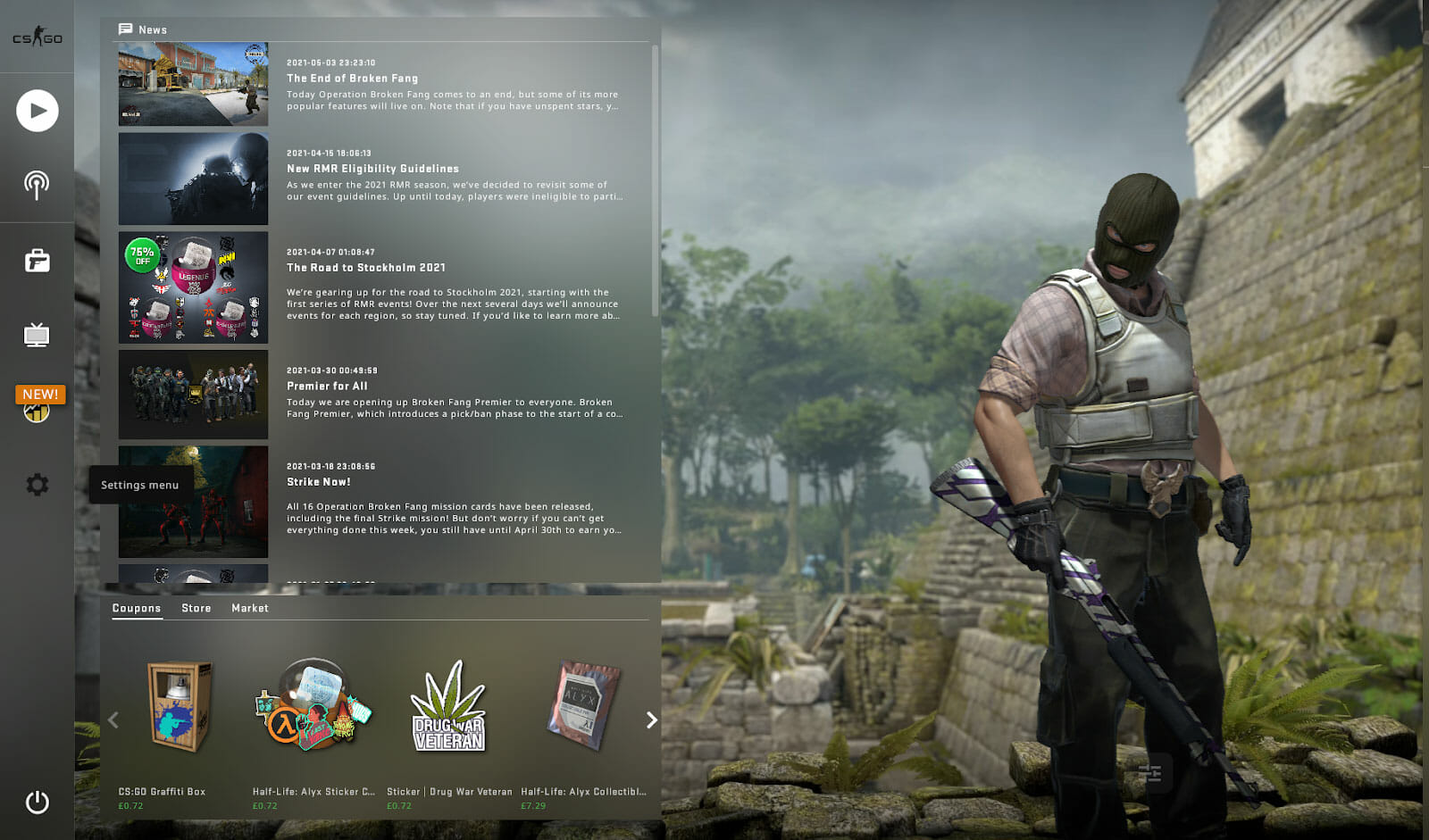
Below are examples of the different elements that can be changed.
- Style
- Length
- Thickness
- Gap
- Outline
- The RGB (Red, Green, Blue) color profiles
If you’re a newer player or don’t require high-level customization options for your crosshair, then this in-game function will be brilliant, and you should be able to find your perfect CSGO crosshair in no time.
Changing Crosshair In CSGO Console
The second way to make changes within the game itself is by using the developer console, which can be turned on within the game settings. The developer console has a wealth of uses that can be beneficial to know and utilize if you plan on playing CS:GO regularly. However, for now, we will focus purely on the customization of crosshairs. Knowing how to customize crosshair in CS GO can make a huge difference in your game performance, and any first-person shooter gamer will know this all to well.
For this, you need to type in the exact details, essentially a slightly more complex way from changing it directly in the settings. This extra level of complexity is not just to make things harder to learn, it holds a benefit. Players will have the ability to directly copy and paste the crosshair settings of professional CSGO players of their choice into the command console. This will allow them to use the exact same crosshair as their favorite professional player. Below we have provided some examples of the different professional player crosshairs you could use in this console.
Small CS:GO Pro Crosshairs
Niko Crosshair
cl_crosshairalpha 250
cl_crosshaircolor 4
cl_crosshairdot 1
cl_crosshairgap -3
cl_crosshairsize 1.5
cl_crosshairstyle 4
cl_crosshairusealpha 1
cl_crosshairthickness 0
cl_crosshair_sniper_width 1
cl_crosshair_drawoutline 0
Zywoo Crosshair
cl_crosshairalpha 200
cl_crosshaircolor 1
cl_crosshairdot 0
cl_crosshairgap -3
cl_crosshairsize 2.5
cl_crosshairstyle 4
cl_crosshairusealpha 1
cl_crosshairthickness 0.5
cl_crosshair_sniper_width 1
cl_crosshair_drawoutline 0
Medium CS:GO Pro Crosshairs
Device Crosshair
cl_crosshairalpha 800
cl_crosshaircolor 1
cl_crosshairdot 0
cl_crosshairgap -3
cl_crosshairsize 3
cl_crosshairstyle 4
cl_crosshairusealpha 1
cl_crosshairthickness 0
cl_crosshair_sniper_width 1
cl_crosshair_drawoutline 0
Stewie2k Crosshair
cl_crosshairalpha 200
cl_crosshaircolor 2
cl_crosshairdot 0
cl_crosshairgap -2
cl_crosshairsize 3
cl_crosshairstyle 4
cl_crosshairusealpha 1
cl_crosshairthickness 1
cl_crosshair_sniper_width 1
cl_crosshair_outlinethickness 1
cl_crosshair_drawoutline 1
Large CS:GO Pro Crosshairs
Fallen Crosshair
cl_crosshairstyle 4
cl_crosshairsize 4
cl_crosshairthickness 1
cl_crosshairgap -3
cl_crosshaircolor 1
cl_crosshairusealpha 1
cl_crosshairalpha 255
cl_crosshairdot 0
cl_crosshair_drawoutline 0
cl_crosshair_outlinethickness 0
Neo Crosshair
cl_crosshairalpha 250
cl_crosshaircolor 1
cl_crosshairdot 0
cl_crosshairgap -0.5
cl_crosshairsize 4
cl_crosshairstyle 5
cl_crosshairusealpha 1
cl_crosshairthickness 0
cl_crosshair_sniper_width 1
cl_crosshair_drawoutline 0
Both of the above options give you the full potential and access on how to change crosshair size, along with everything else needed to adjust crosshair in CSGO. However, the final option takes everything to a new level.
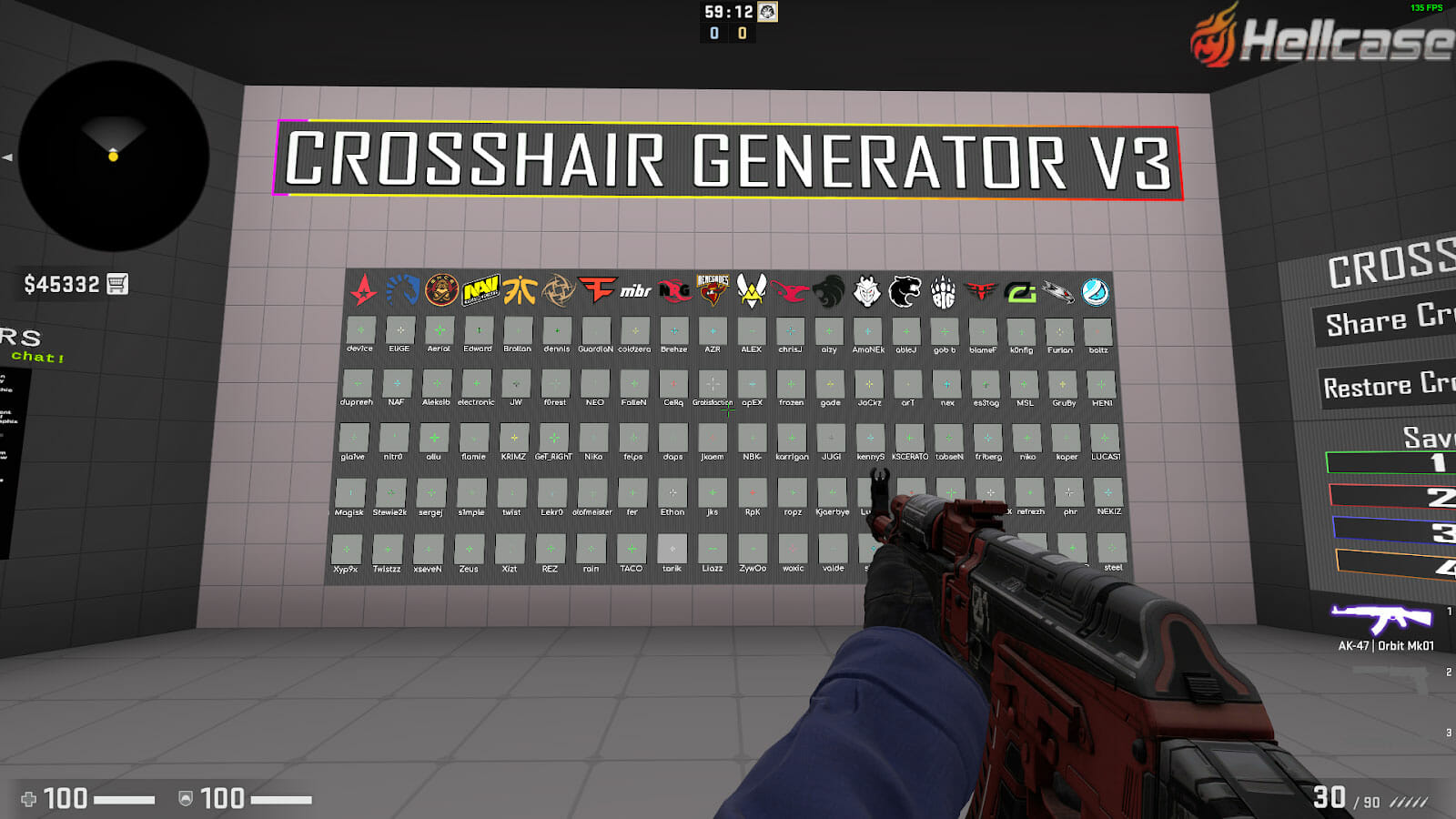
Using Crosshair Generator
This is the final option available to change your crosshair settings in CSGO, and it is arguably the best one. Thankfully CS:GO has an entire workshop map section, where the community-made maps can be played and used to benefit users in different ways. One of the most popular community maps is “Crashz ‘Crosshair Generator v3”.
As mentioned above, being able to use the developer console to copy and paste professional players’ crosshairs, this community map will give you a visual representation of hundreds of different crosshairs that can be selected and applied by simply shooting on the one you wish to try. When it comes to finding how to get different crosshairs in CSGO, this is undoubtedly the best option.
Within this community map, you can change crosshairs and then practice with all the guns in the game against bots that do not shoot back. This provides you with the opportunity to find crosshairs you like and get a feel for them in gameplay properly before jumping into a proper match.
